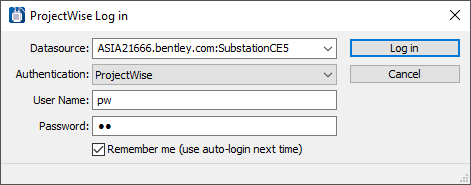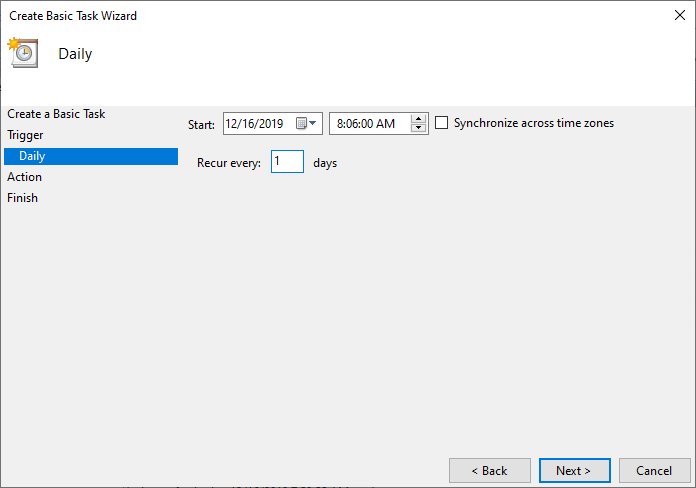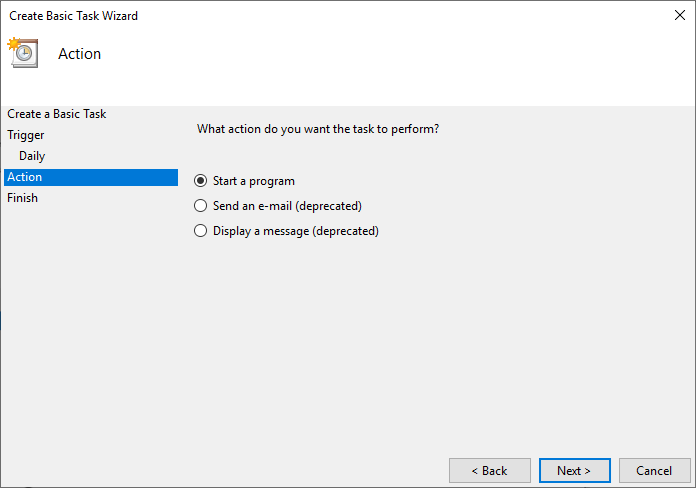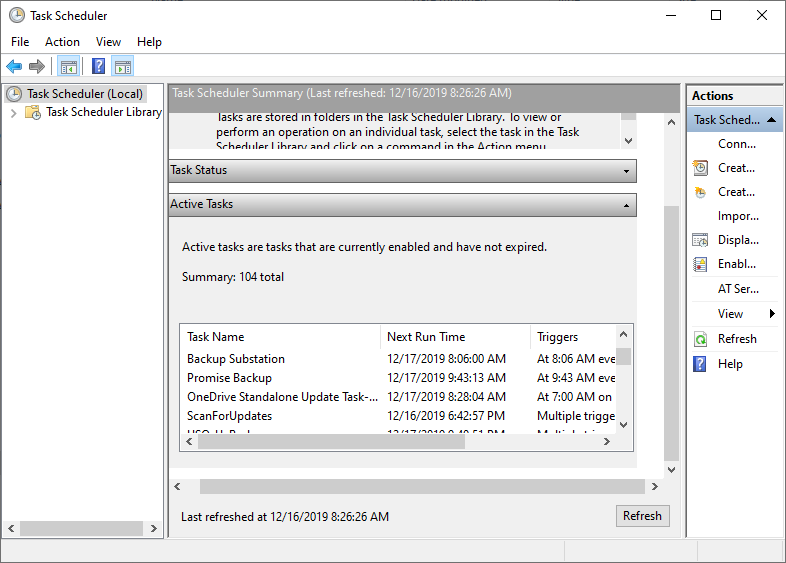To Schedule an Automatic Backup
This task will
detail how to setup an task in the Windows Task Scheduler to automatically
backup your
OpenUtilities Substation
projects. Before an automatic
backup can be made however, you must first define the target directory to store
the backups as well as the source projects to be backed up using the
AutoBackup
Settings dialog.
If you plan to schedule an automatic backup for ProjectWise projects you must first launch the application and login to the ProjectWise datasource. In the login dialog you need to enable the Remember me option before you log in:
- Open the Windows Task Scheduler ()
- Select the Create a Basic Task option from the Actions pane. The Create Basic Task Wizard opens.
- Enter a Name for the task and click Next.
- Select a task from the list and click Next.
- Select a time for the backup and the recurrence value then select Next.
- Select the Start a program option and select Next.
-
Browse to the location of the
SubstationBackupStarter.exe file and select
it.
The file is stored in the following location:
C:\Program Files\Bentley\OpenUtilities Substation CONNECT Edition\Substation
- Click Next then Finish to add the task to the scheduler.